Our tool allows your users to subscribe to specific channels, or for you to assign them to specific segments. You can easily edit and organize these on the 'Channels and Segments' tab of the 'Audience' section.
Let's start by explaining the difference between a channel and a segment.
Channels
Your audience in Messenger is able to subscribe to a channel you create or have by default. You can then use that channel to send the subscribed audience the content they subscribed for.
A user can subscribe by clicking specific buttons you've created or by visiting the Persistent Menu and navigating to Subscriptions and then subscribing.
By default, the General updates channel is used to subscribe users upon first entering your Messenger.
Segments
Segments are just for you. Users can't unsubscribe from them. You can add users to a segment by creating specific buttons that do that. You can then target segments when sending out a broadcast.
Editing channels
On the 'Channels and Segments' tab of the 'Audience' page you can create new and edit existing channels and segments.
Channels can have a name, featured image, description and custom subscribe and unsubscribe text. Those fields will display as followed in Messenger:
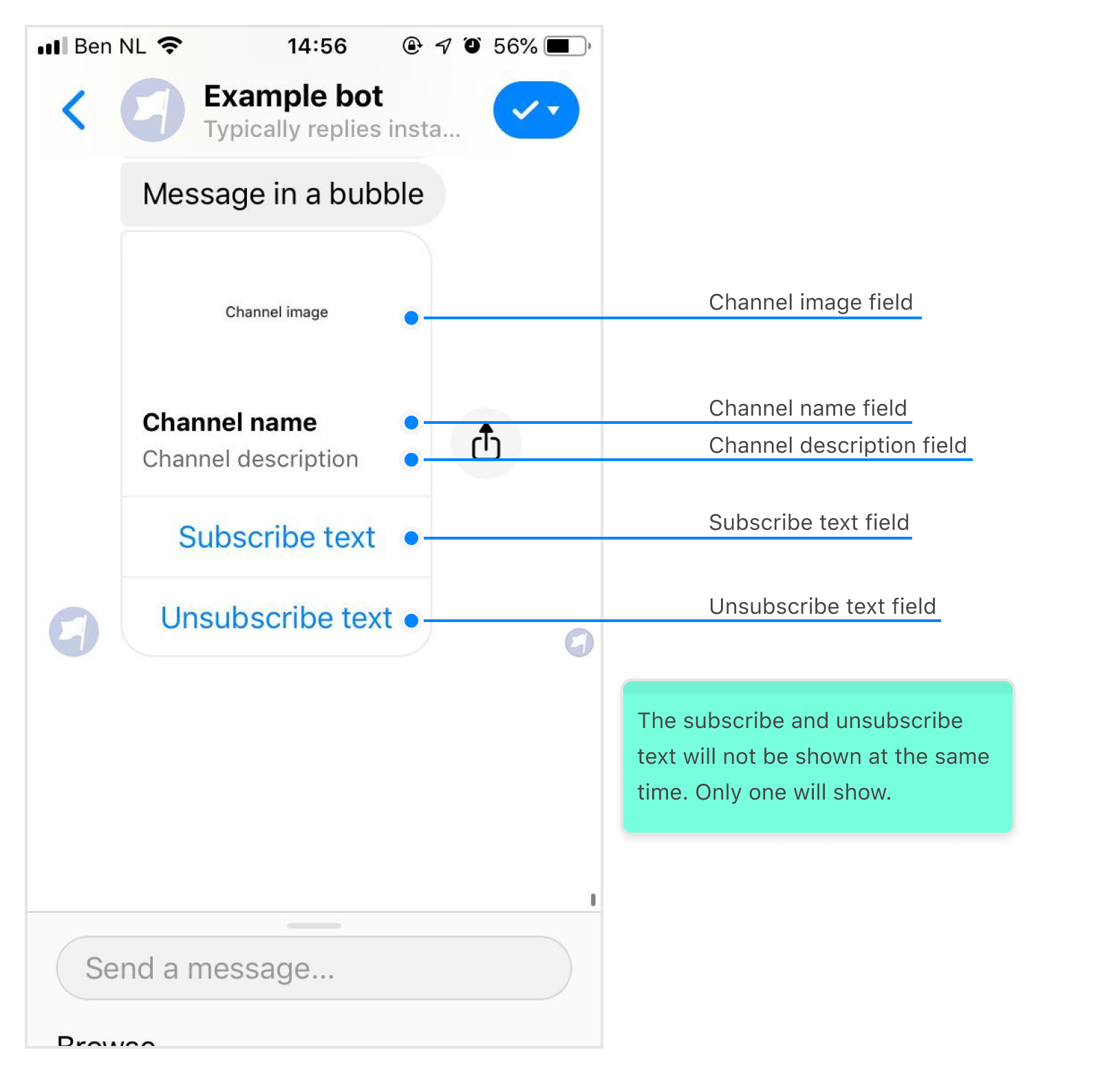
Channels will be displayed by default in the Subscriptions persistent menu item. This way your audience can always subscribe or unsubscribe from updates to specific channels. You can also display channels using the Display channels component in the editor.
Reordering your channels on this page will change the order they appear in both the persistent menu and the Display channels component.
Editing segments
Segments are less complex as they are only visible to you. Segments have a name and description only visible to you. You can add a descriptive description to help your colleagues out if you're working together on a bot.
