Using ShopPop, you can set up Pop-up Widgets and fully customizable Chat Widgets. Alternatively, you can integrate ShopPop with the native Facebook Chat plugin.
Widget types
Pop-up Widgets
In just a few steps, you can create a Pop-up Widget with a ‘Send to Messenger’ button and install it on your own website. It’s a very effective growth tool that allows you to drive website visitors to Messenger.
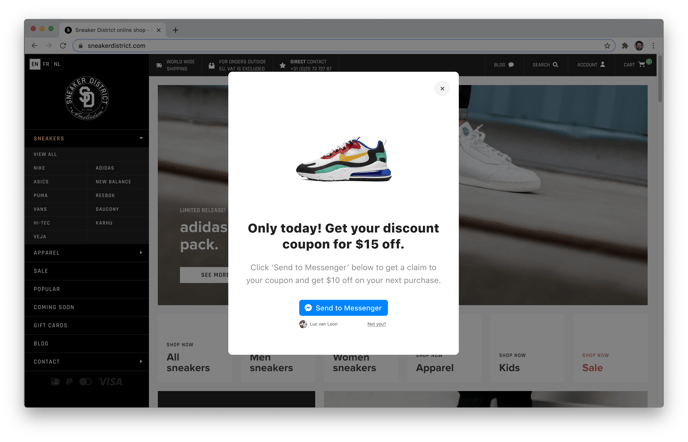
Chat Widgets
The Chat Widget is a fully customizable tool that takes care of support and growth. Offer website visitors several ways to get in touch with your business, including Messenger, WhatsApp, email, and phone, all in one chat widget.
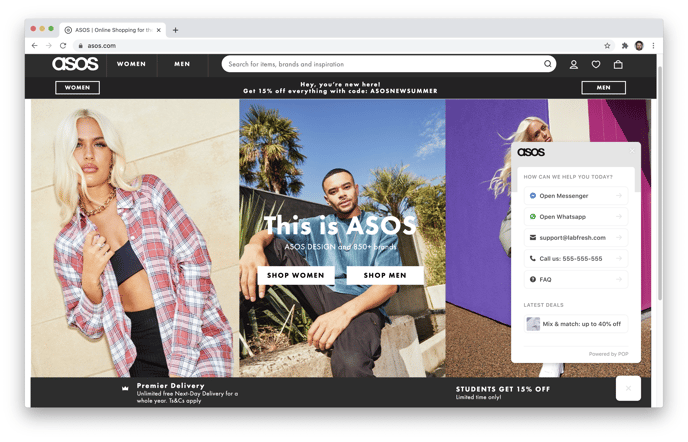
Facebook Chat plugin
This native Messenger live chat plugin is a free alternative to expensive live chat solutions. Set it up in your Facebook settings, and integrate it with ShopPop by editing your introduction Flow in the Inbox section of your dashboard.
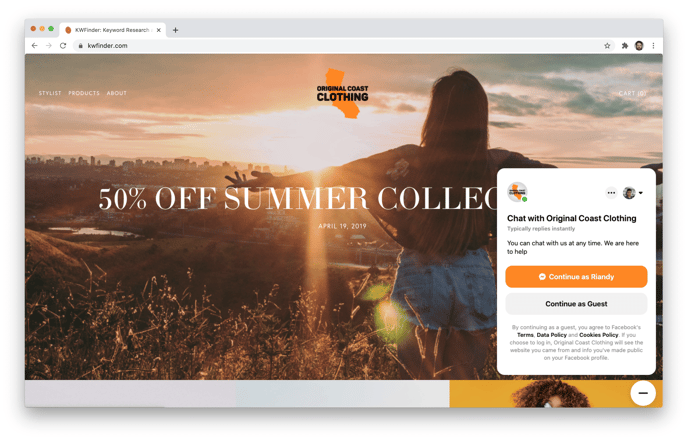
Read detailed instructions on setting up Pop-up Widgets, Chat Widgets or the Facebook Chat plugin.
Installing widgets
Go to 'Widgets' in the 'Automations' section of your ShopPop dashboard, choose the type of widget you'd like to create, and follow the step by step instructions.
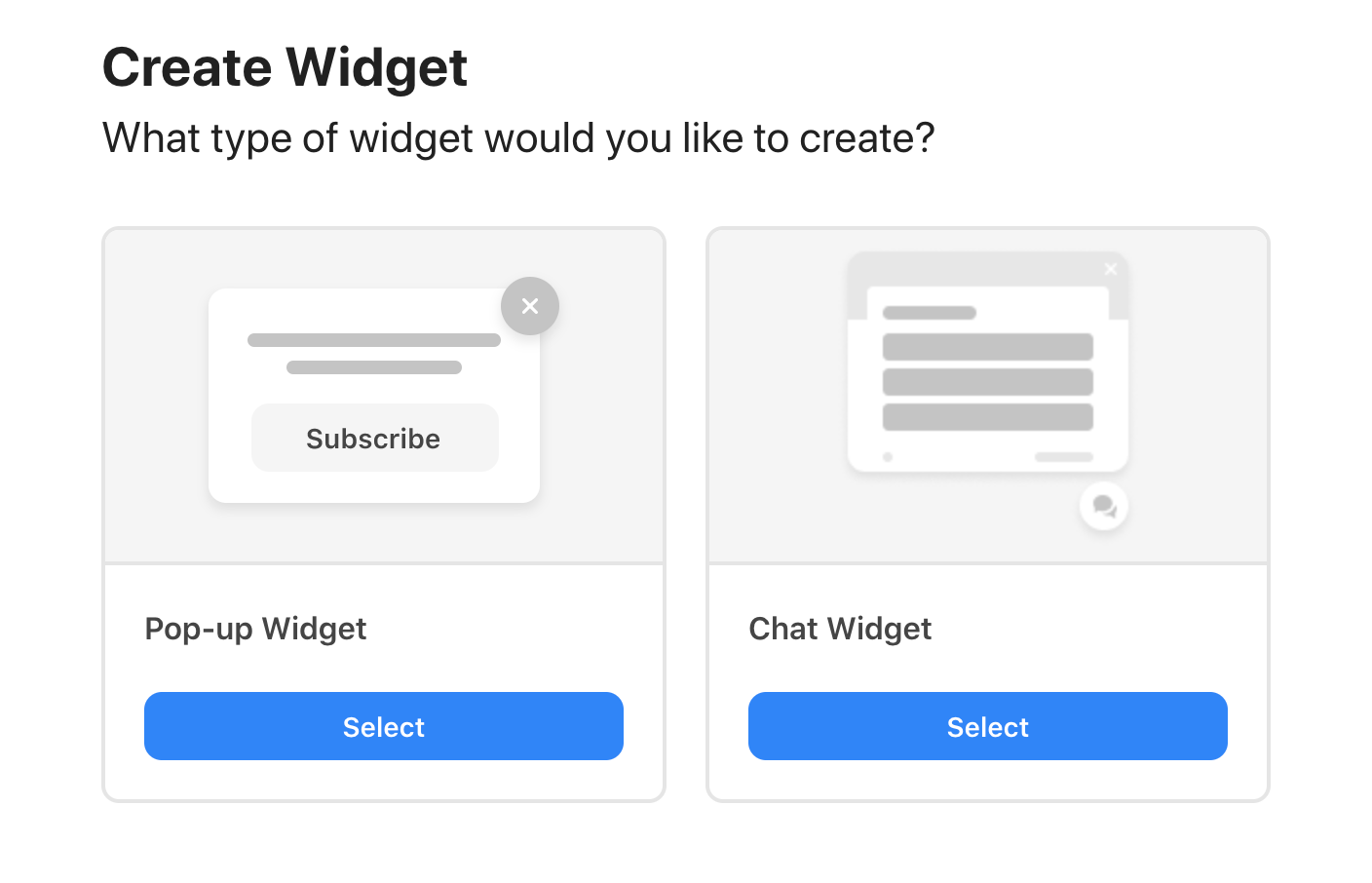
To finish installing a widget on your website, you just need to authorize your domain and add a snippet of code to the <head> part of every page on your website.
You can use a tag managing tool like Google Tag Manager to do this. You’ll only need to add this snippet to your website once.
Note: once you've added the snippet to your website, you can skip this step when creating another widget.
If you’d like the Widget to only appear on a specific page on your website, simply add the URL for that page in step 1 of the installation modal.
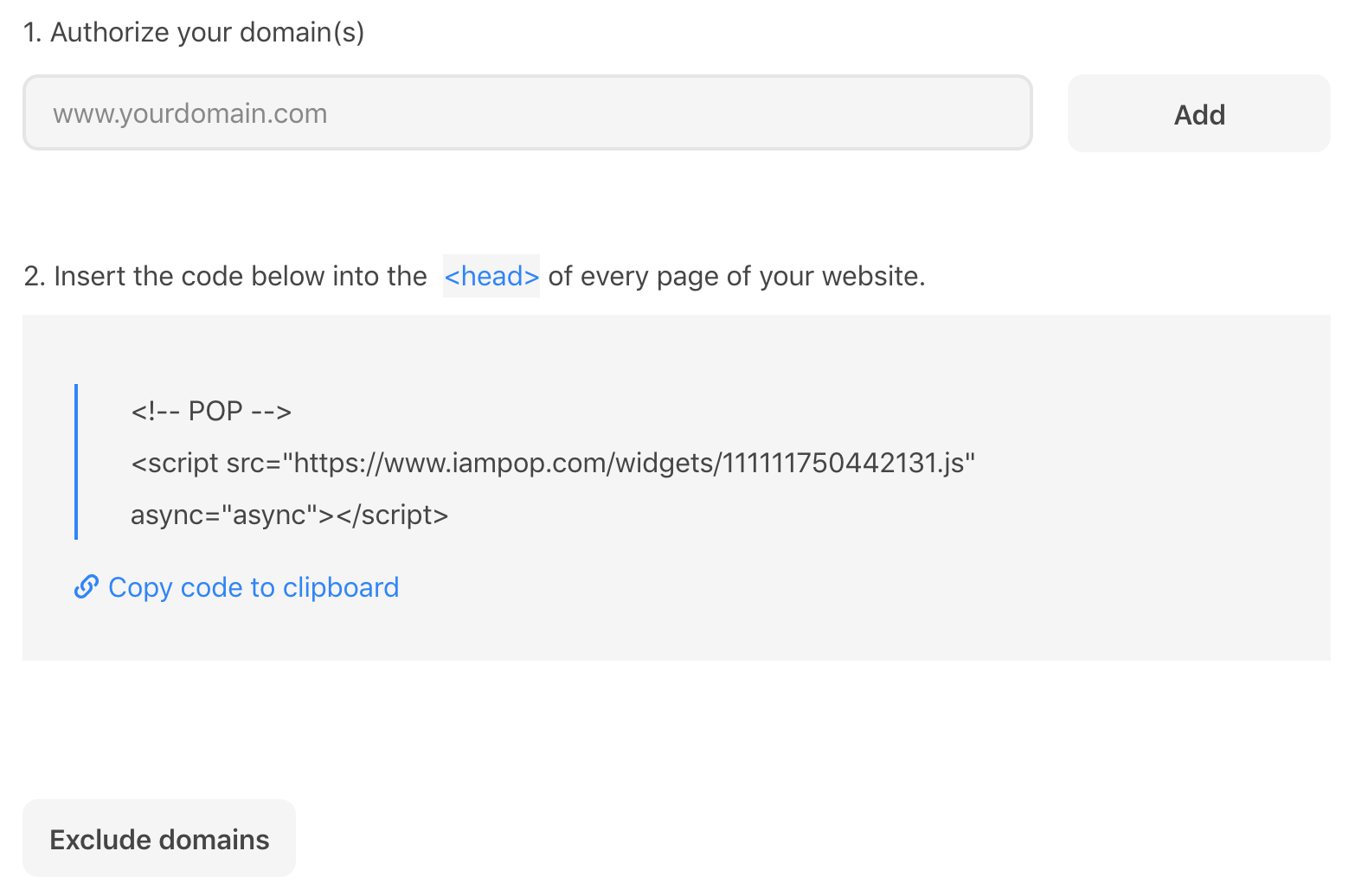
Alternatively, authorize your entire domain and exclude the pages you don’t want to add the widget to.
If you need any help with getting the tag on your website, please get in touch with us at hello@shoppop.com.
