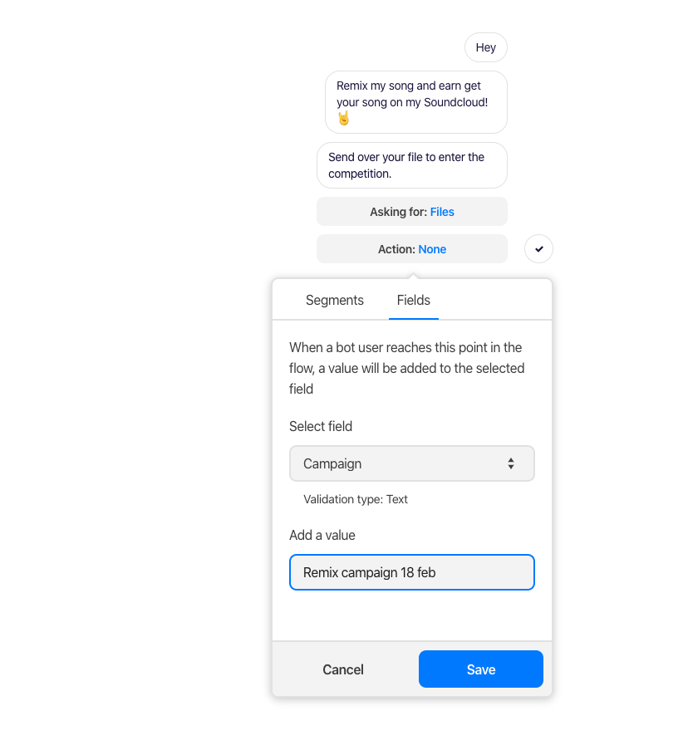You can add an action component to a point in your flow. When people reach this point in the flow, they are added to/removed from a segment or a value is given to a custom field.
The action component allows you to update information about people when they reach a certain point in your flow.
- Your flow is really simple and doesn't include buttons, but you still want to add people to segments
- You want to add values to custom fields without asking the user themselves for data
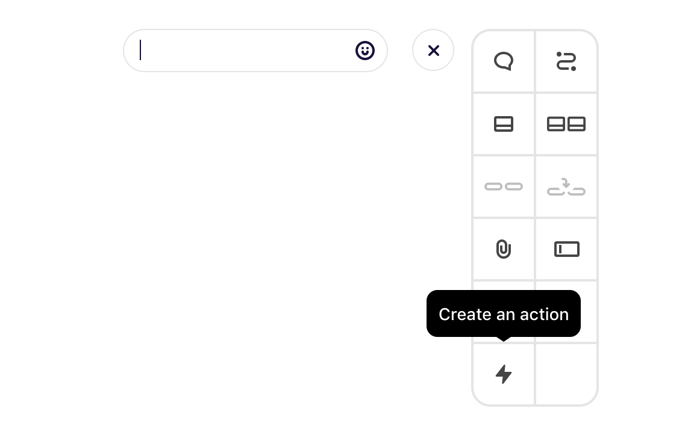
There are two types of actions that can be taken.
Segments
Include an action component and select the ‘Segments’ the tab to set the component up to add or remove people from a segment when they reach the action component in the flow.
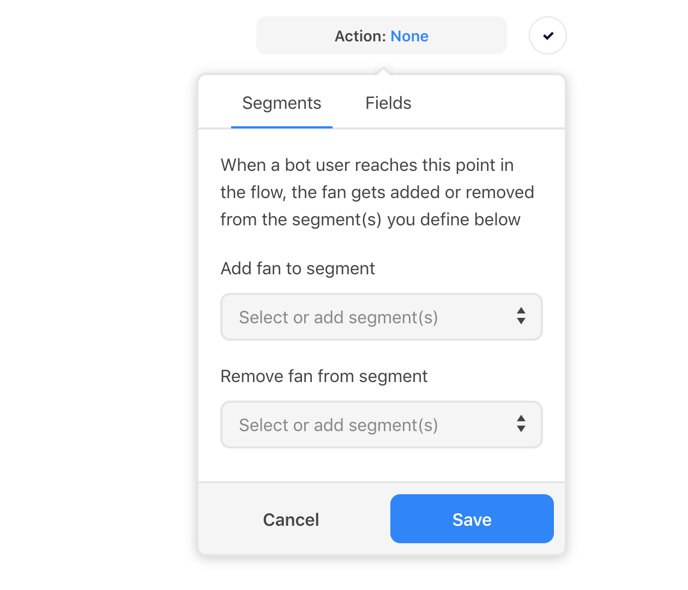
Select a segment or create a new one. Action components are invisible to the end-user, so you will only see these in the Chat Editor when composing a flow.
Fields
Alternatively, go to the ‘Fields’ tab to automatically change the value of a custom field when a user reaches the action component in the flow.
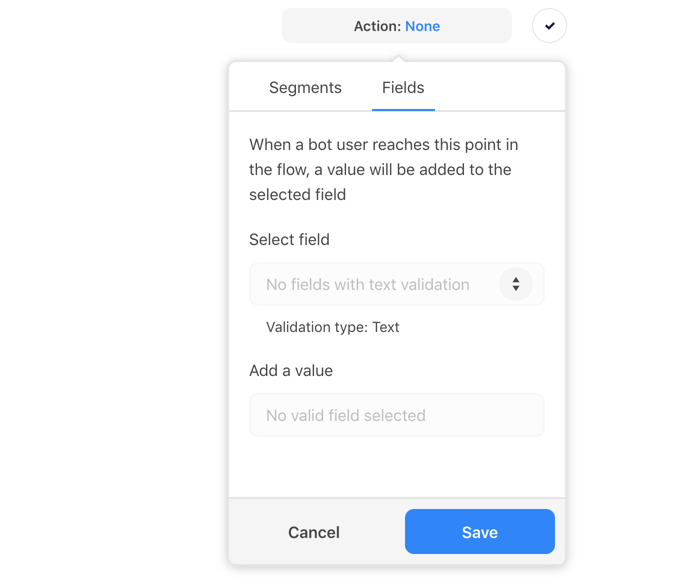
You will only be able to select fields for which the validation type is text.
Examples of using this feature:
Build an action component into the start of your flow that adds the value ‘passive’ to a custom field called ‘engagement’. End your flow with an action component that adds the value ‘active’ to this custom field.
This way, you can track how many of your audience members actively engage with a flow you’ve written, and improve your flows accordingly.
Alternatively, you might run a campaign where you ask someone to send you a file. Add an action component that adds a value for the campaign name and date to a 'Campaign' custom field: