Create a conversation Flow - a progression of messages - using the Chat Editor
On the 'My Flows' tab of the 'Flows' page you can easily create a new Flow (a Flow is a progression of messages, saved as one). These can be saved to 'My Flows', reused or inserted elsewhere, and edited later.
You'll notice the big orange '+' button on the page. Click it to open the Chat Editor.
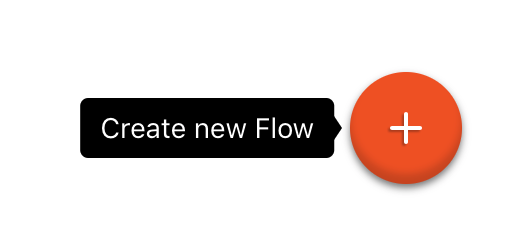
Now that the Chat Editor is opened, you can click on the smaller plus button inside the blank canvas.
Here's a full guide to the Chat-editor and all of it features:
Once you op the Chat Editor, you can immediately start typing to write your first text bubble or choose another component on the right. By doing so, you can create a mix of different types of messages, each one allowing you to be creative and add images, video, audio, buttons and, of course, text. This allows to create your own, interactive story.
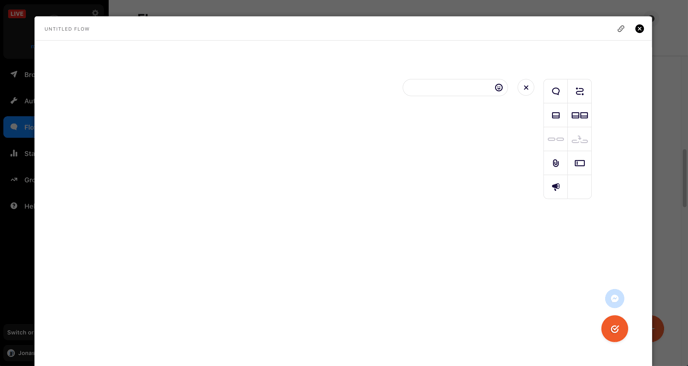
Now, you can re-open your Flow and you'll have some new options in the top right.
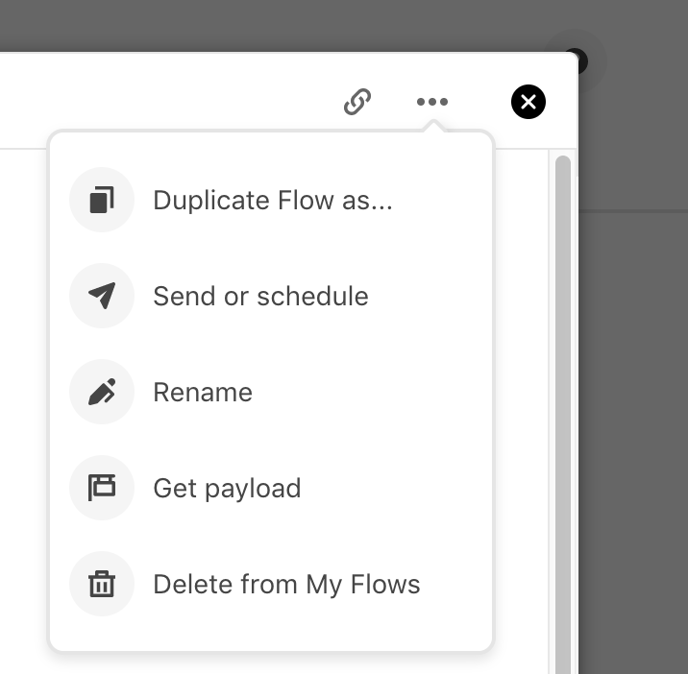
Now, you can Duplicate it, send or schedule the Flow, rename or delete it. You can also copy the payload to clipboard to use the Flow in Facebook ads. You can also embed it in any other Flow by using the Link to Flow component.
