You can ask your subscribers closed-ended questions to which they can respond with Quick Reply buttons, instead of open answers
Facebook Messenger allows the use of quick reply buttons. This means that you can ask your subscribers questions, and offer them pre-written, closed-ended answers at the same time.
While creating a Quick Reply component, you’ll see the ‘Display as quick reply button’ option.
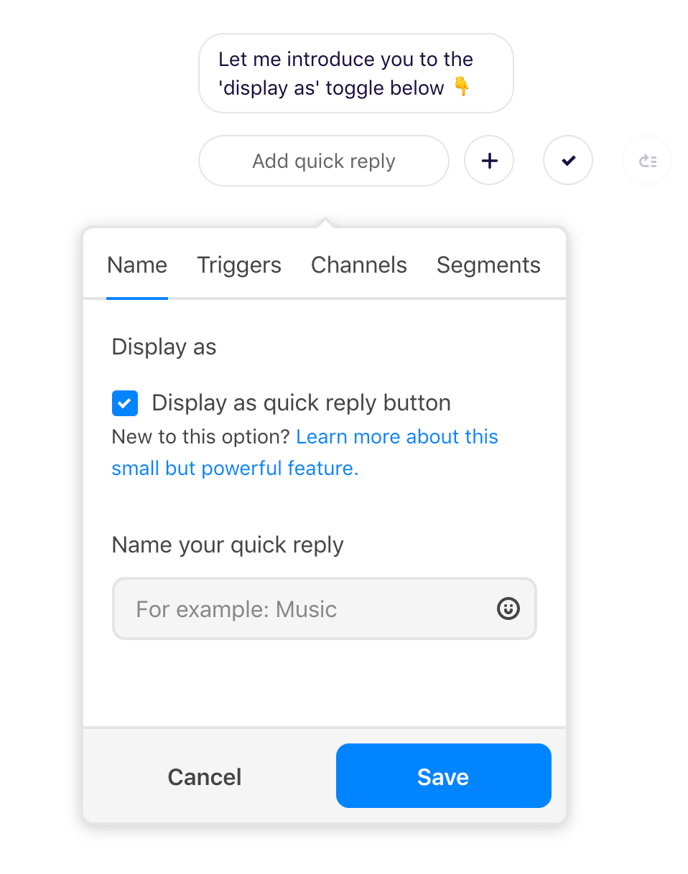
By keeping this box checked, your Quick Reply will be displayed as a visible button your subscribers can click or tap to trigger the next messages in your conversation flow.
Keeping this box checked will have the Quick Reply displayed, like in the image below:
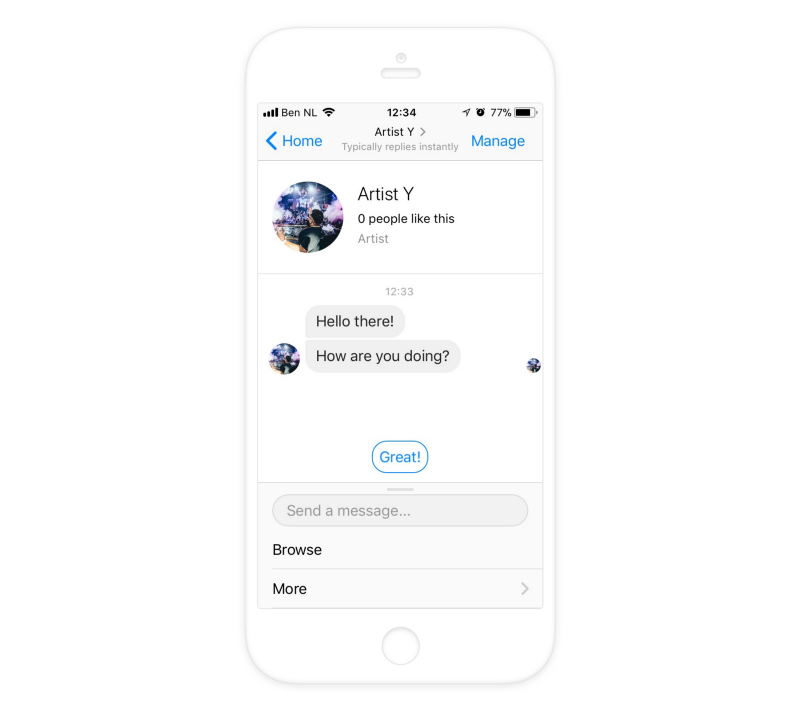
The button ‘Great!’ is a visible Quick Reply.
If you uncheck this box, your Quick Reply will become invisible. A fan will be able to type the words that trigger the Quick Reply, and continue with the next section of your conversation Flow.
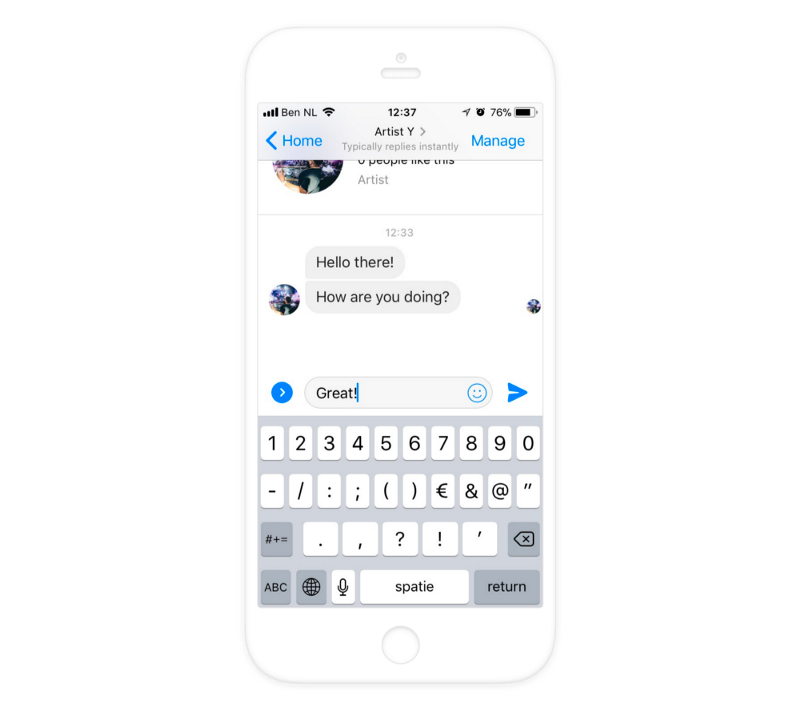
‘Great!’ is not visible as a Quick Reply button, so a fan will have to type it to continue the conversation.
Triggers
You’ll also notice the tab ‘Triggers’ where you can add additional triggers to this Quick Reply. So that way more words can be triggers for a Quick Reply.
For example, for a Quick Reply that says ‘Hello’ you could add more triggers like ‘Hi, Hey, Welcome, Hey there, Hiya’ and more.
This way your Quick Replies can be triggered by more fan responses than just a single ‘Hello’.
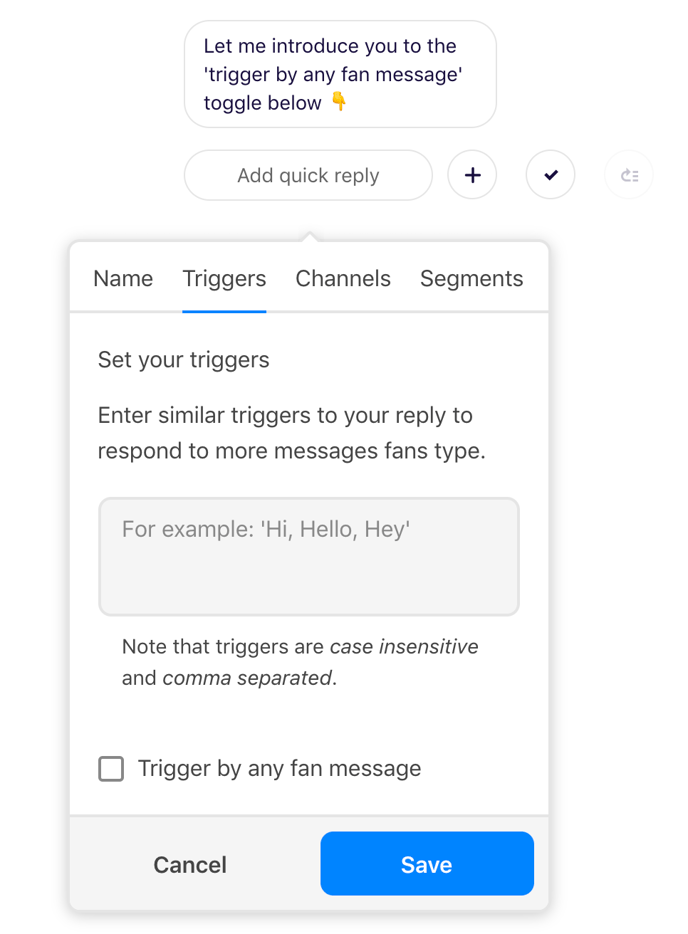
Catch-all responses and question loops
Select the 'Trigger by any fan message' checkbox to create a catch-all response Quick Reply. If, in addition to one or more visible Quick Replies, you create an invisible Quick Reply which is triggered by any fan message, you can preempt users who ignore your buttons and type their own response.
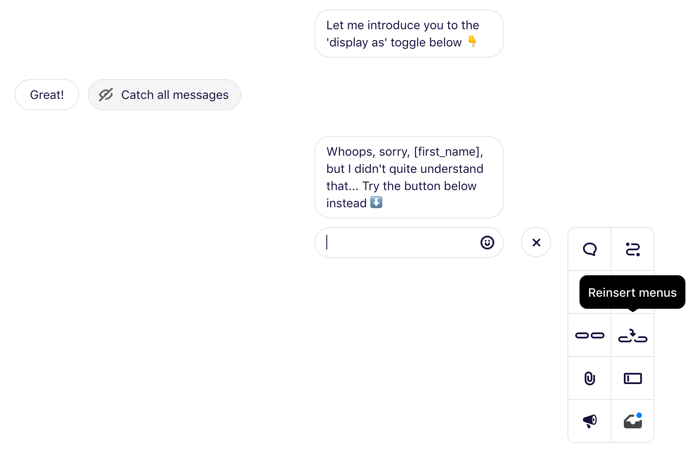
If you reinsert the same menu underneath, you will have created an unskippable loop in which you force users to click one of your buttons, thereby ensuring that they finish the flow as you intended it.
To do this, choose the 'Reinsert menus' component and set it to show unsaved Quick Replies in the current flow.

Make sure you link to the original, and you'll have successfully created an unskippable question/answer with Quick Reply buttons.
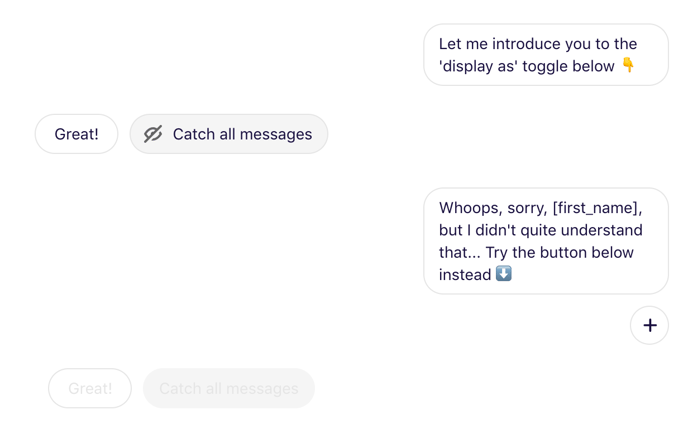
Note: do realize that, even though this ensures people won't be able to stop your flow short by typing their own answers to your questions, it might lead to a negative/frustrating experience for the end user.
Channels and segments
You can set up your Quick Replies to add people that click on them to channels/segments. Read more about channels and segments, here. To do this, simply go to the channels or segments tab in the Quick Reply creation menu, and select or add one or more channels or segments.
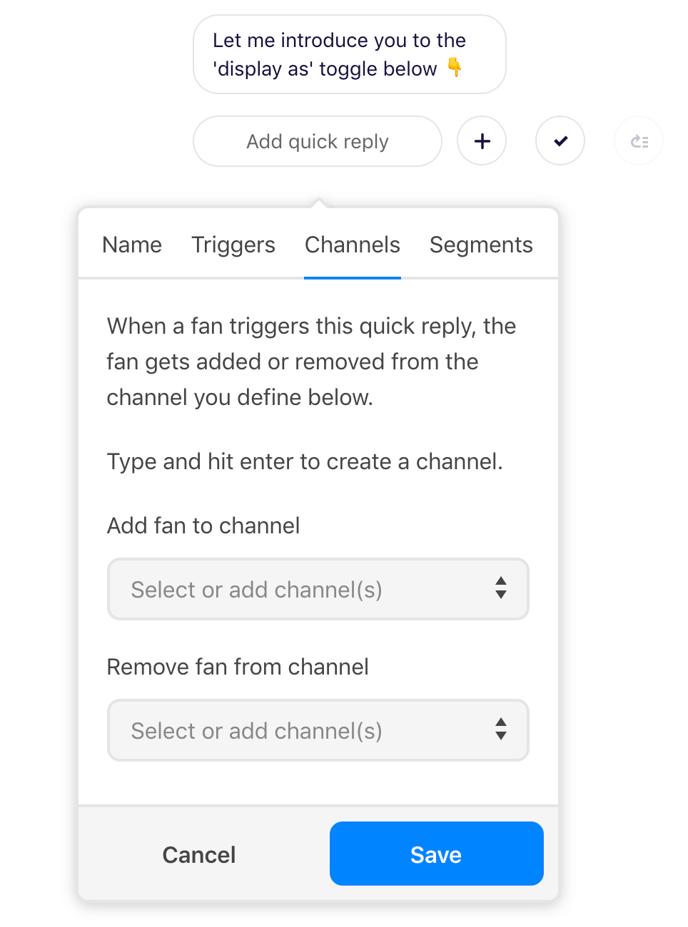
If you are creating a new channel or segment, here, make sure to hit 'Enter' after you type its name. Otherwise, this channel/segment will not be created and saved.
