To send targeted messages, simply segment your subscribers in channels and segments, using I AM POP's segmenting tool
To help you create better Messenger experiences for your audience, we offer the ability to create channels, segments and to send targeted messages.
Let’s dive in feature by feature:
What is a channel?
If you would like to be able to categorize fans who have subscribed to your bot and see the specific topics they are interested in, you can create ‘channels’ that fans can subscribe to.
For example, some fans might not be interested in all your messages, but just specific messages for a topic that interests them.
An example of this could be:
- As a venue, I want to create channels for genres like Jazz, Rock, RnB, House etc. Because not every visitor is not interested in every genre, fans can follow only the genres they are interested in.
- As a label, I want to create channels for my artists. Because not everyone is interested in our full artist line-up.
In both of these scenarios it means that fans don’t get overwhelmed by messages about thins that do not interest them, and means they get more value from the messages you send.
A fan can always (un)subscribe to channels you’ve created through the ‘Subscriptions’ option in the persistent menu at the bottom of the screen.
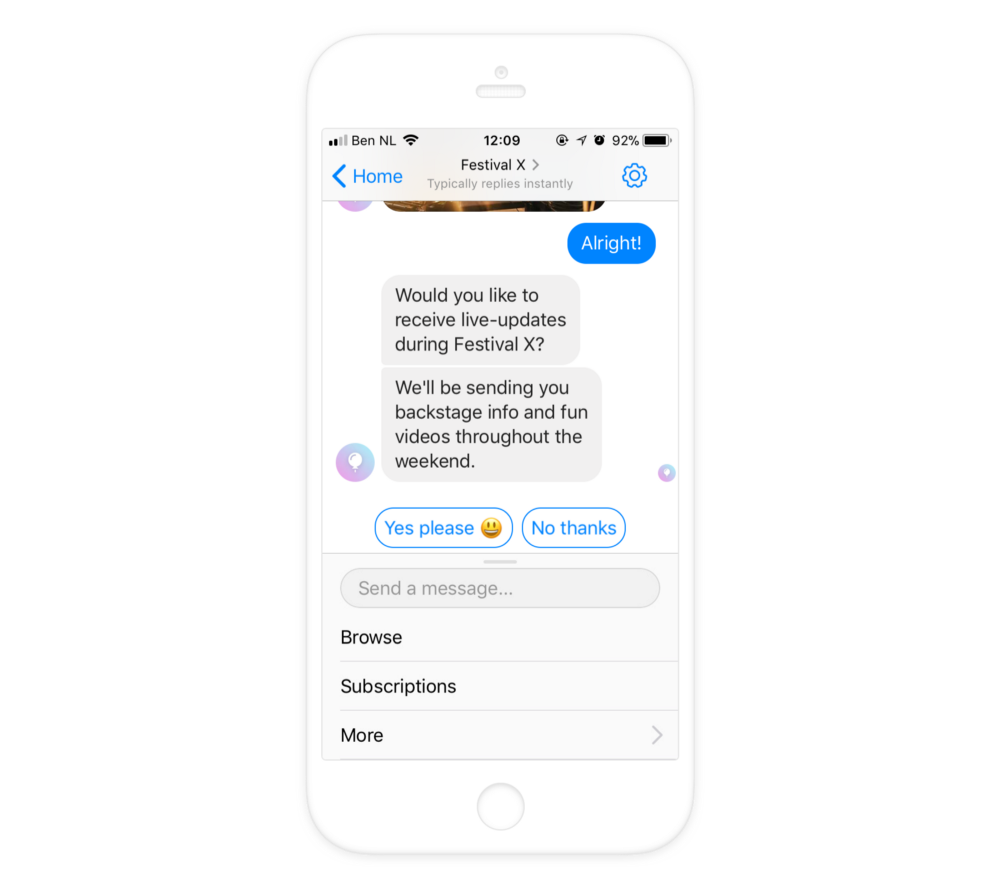
Segments
Segments are like channels, but they are only visible to you as a bot admin. Meaning that on any quick reply button a fan presses, you can categorize your fans.
Simply put, the main scenario for this is to send fans targeted messages. This can be useful if you only want certain fans to receive a message. You could create segments that result in you being able to message Spotify users only, superfans only, users who answered a question right and lots more.
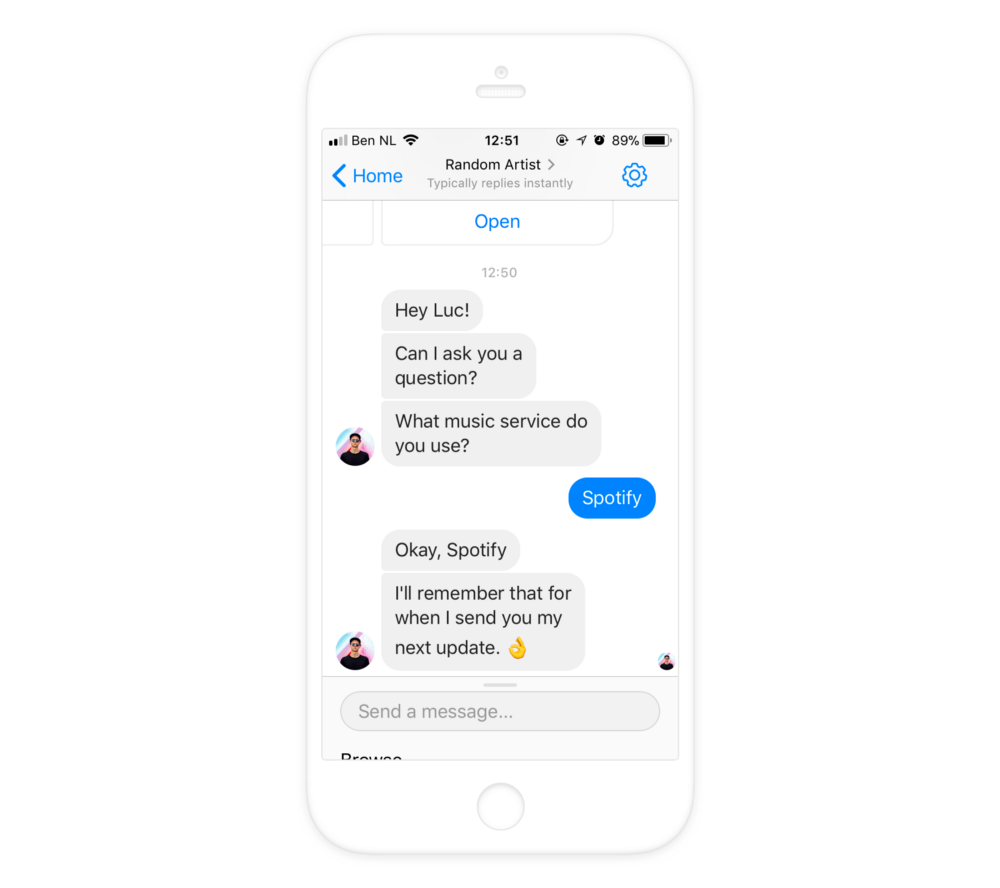
How do I create channels and segments?
Creating a channel is as simple as asking your fans a question that they can answer with a quick reply button. While creating quick reply buttons, you can assign channels and/or segments to buttons, so once fans click the quick reply button and respond to the question, they have joined that channel and/or segment. You can then send targeted messages to everyone who has joined that channel and/or segment you assigned.
Take a look at the video below for a quick walkthrough of how to create channels and segments and how to send a targeted message.
Good to know:
- When you create a channel or segment for the first time make sure you press enter in the appropriate tab in the quick reply editor. This saves your segment for future use — make sure it has saved successfully. You will notice the name you chose appearing with a zero alongside of it, as per the image below.
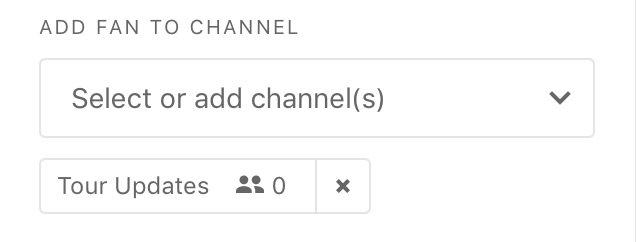
Once you’ve hit enter, your channel or segment will appear like this.
The default channel: General updates
In order to give fans the ability to unsubscribe from messages from your bot, we built a default channel for all bots, called General updates. This allows fans to still be able to explore the bot, without having to completely mute or block all messages from your bot.
You can modify the names of ‘Subscriptions’ and all of your channels (including General updates) by editing these in the 'Channels and Segments' tab of the 'Automated' page.
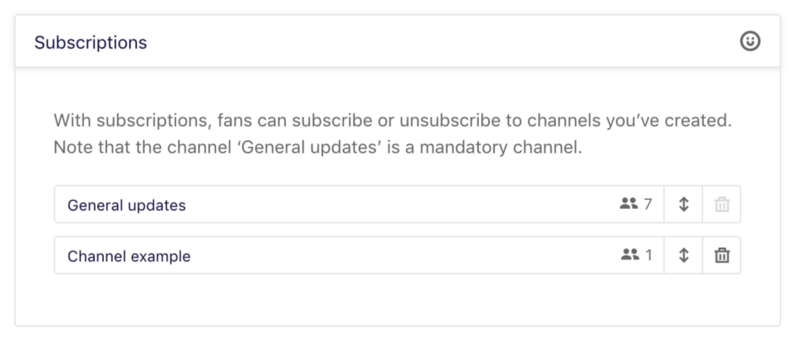
You can rename ‘Subscriptions’ and the default ‘General updates’ channel on the Automated > Persistent Menu page.
Targeted messages
Even without a channel or segment, you can send a targeted message to your fanbase.
To send a targeted message, you navigate to the 'Message' tab of the 'Broadcasts' page, where you now see ‘Target to: General updates’ including the amount of subscribers to that channel.
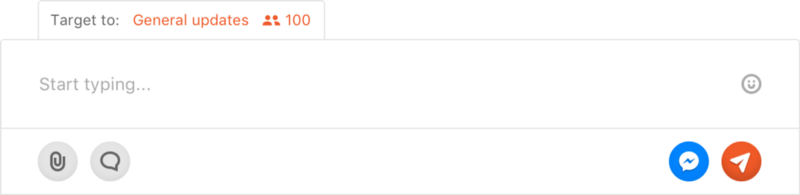
Be sure to check out the other options on this page, too. It’s possible to send messages to fans in specific timezones. You can also send messages to fans who speak a specific language. This means you can target a message to all fans in your General updates channel who speak French, for instance.
Unsubscribing from a bot
General updates is the default channel to which fans are subscribed. You should see it as an overarching channel. This means that, when people unsubscribe from General updates, you will not be able to send them any messages.
