You can edit your Messenger channel's introduction Flow and set up automatic replies for whenever someone sends your bot a message.
The introduction is the very first thing your audience will see when they open your m.me/[facebook page name] link or click the 'Send Message' button on your Facebook page. Consider it the greeting message to your Messenger channel.
By clicking on the 'Get Started' button in Messenger, users will trigger the introduction Flow.
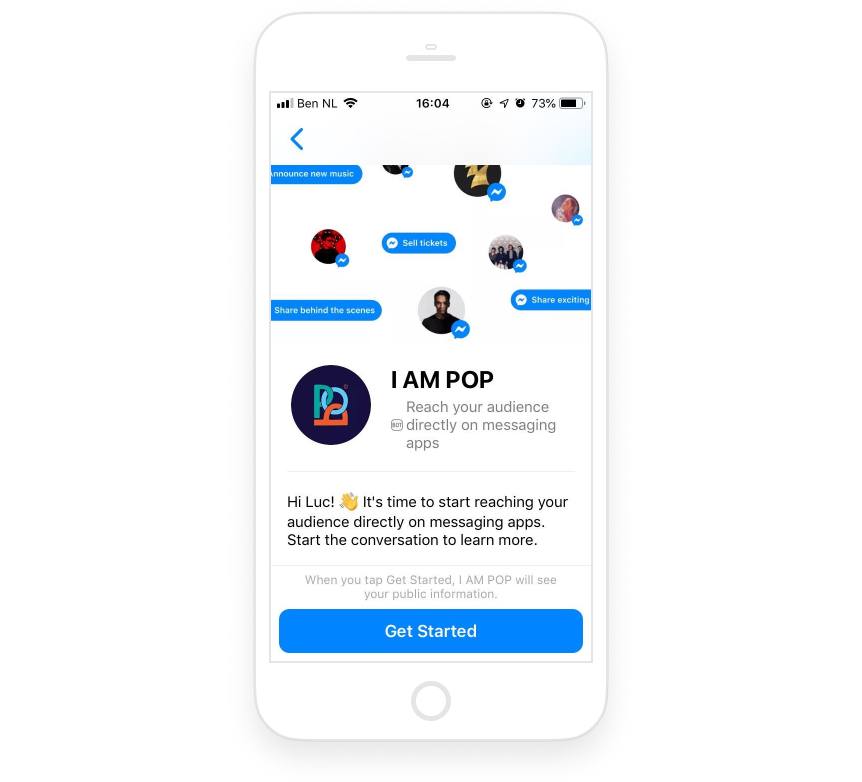
There are exceptions to this, however. When you share a direct link to a Flow. Then, a user will see Get Started (if they haven't interacted with your bot before) and then trigger the Flow you're linking to.
Best practices
In your introduction it's important to tell your audience what your bot is about and what they expect from it. Are you going to send daily news updates? You may want to ask and have your audience specifically opt-in for such regular updates.
Remember that users are subscribed to the General Updates channel of your bot the moment they click the 'Get Started' button. We strongly recommend adding a double opt-in (DOI) to your introduction Flow.
It's also a good idea to keep your introduction short and simple, don't overwhelm your audience with too many options. Focus on letting them do or understand one thing.
If you want to end your introduction Flow in a menu, we suggest using one or more gallery components, with buttons linking to external websites/additional flows. These gallery components show up as cards in Messenger, and help keep things neat, tidy and aesthetically pleasing.
Replies
In the 'Replies' section of the 'Automated responses' page you can set up answers to things your users type to you.
The most basic way to use this is to have your bot reply to triggers such as 'Hi' with something like 'Hi [first_name] 👋'. Just add a reply, name it, add words that trigger it, and add copy with which your bot will reply.
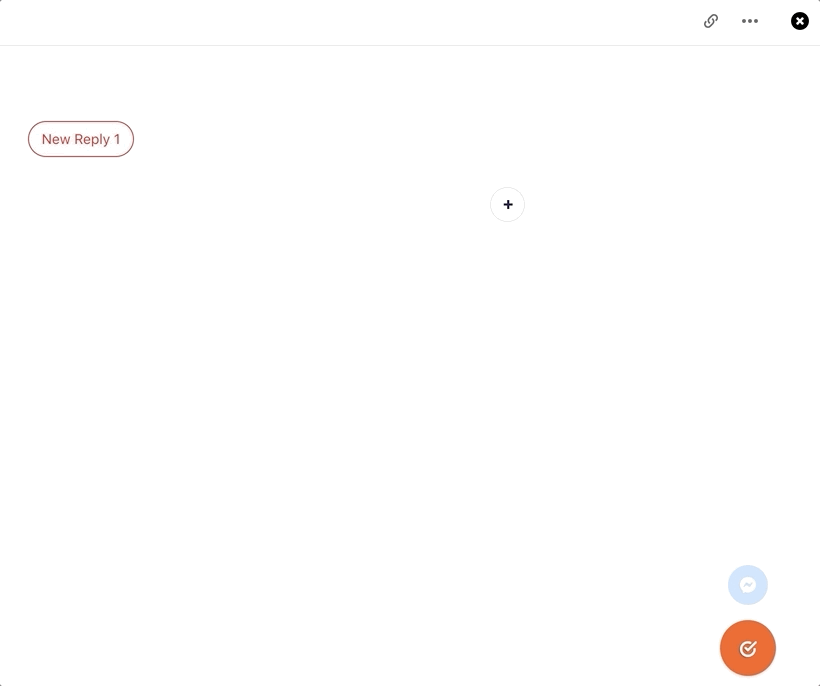
More advanced options could be to use this as part of a keyword campaign, like a secret password. Share the secret keyword somewhere, and have exclusive content ready as a pre-written reply.
Automatic reply
You can also set up an automatic reply. This replies to anything a user types. If you're getting a lot of questions and aren't able to handle them, turn this on and provide an FAQ as content. We mostly discourage users from using this feature, as it can come across as overly mechanical and automated.
Pro-tip: Set the 'Raise to inbox' component as the automatic reply on your bot to escalate all user input to your Inbox. This is the best way to separate your bot conversations from manual enquiries and will improve your customer support efforts.
