You can leave ShopPop by disconnecting your Facebook page, deleting your bot, or deleting your account. Do mind that this is detrimental to your subscriber count's growth.
Leaving ShopPop is easy. You can always cancel your subscription.
There are several ways to do so. More on that below. But first, would you rather keep experimenting without being charged? Go to your billing overview and click 'Change' next to the plan of one of your bots and select the radio button:
'Stay on the free plan (limited to 50 people) regardless of the audience size.'
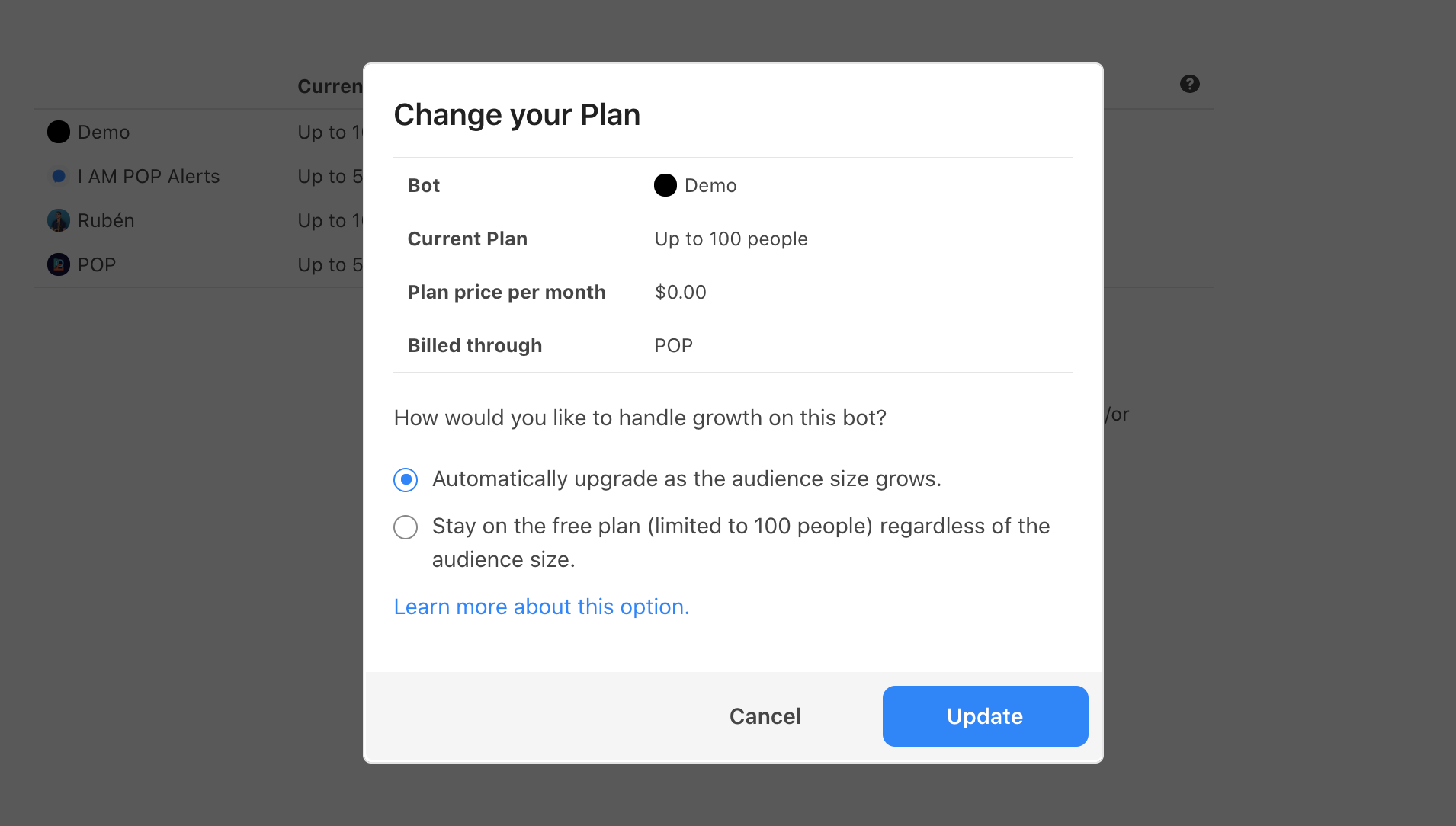
You can always switch back to a paying plan. Doing so means you will be billed according to your audience size. Please refer to our pricing page for more information.
To cancel your subscriptions completely, try one of the methods below:
1. Disconnecting a Facebook page from ShopPop
To do this, simply go to the Settings section of the dashboard, and click on the big, blue ‘Disconnect’ button.
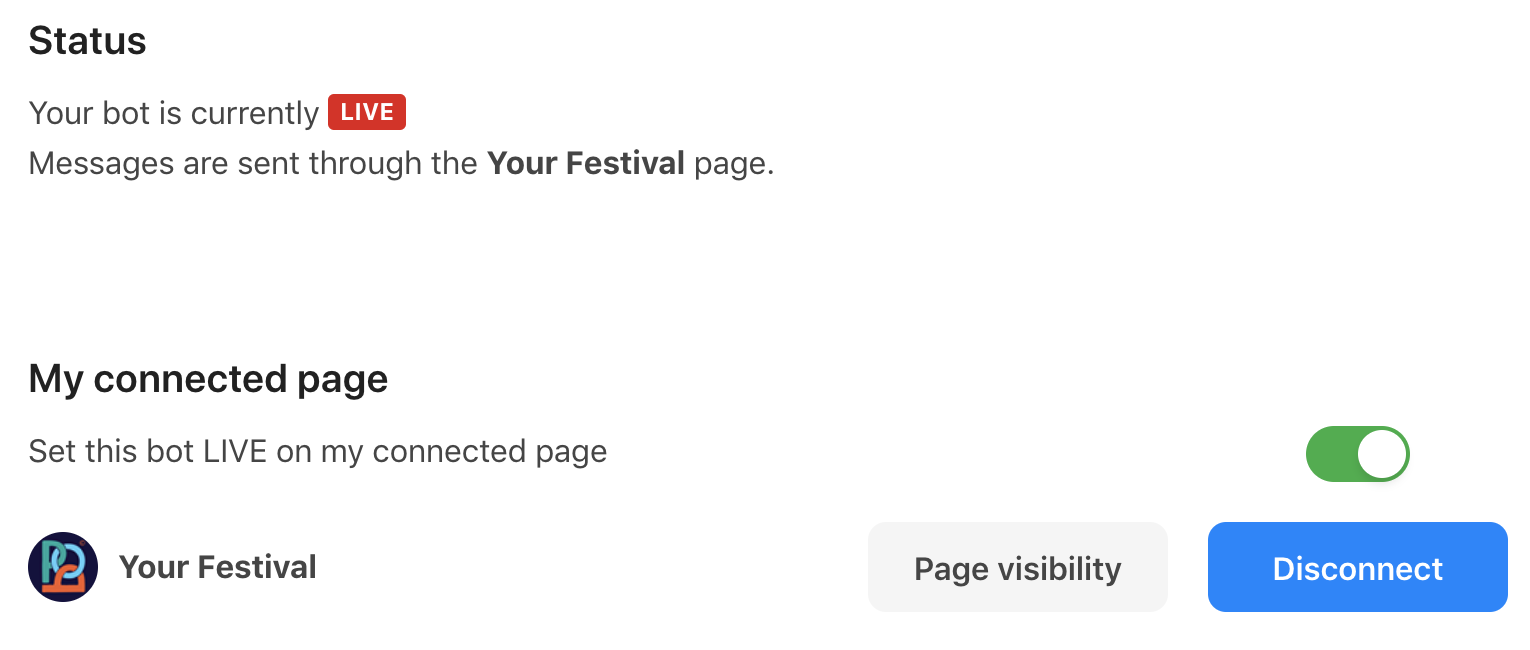
This will ensure that all your content, i.e. the flows you saved in ‘My Campaigns’ will remain available to you.
Your subscribers will, however, no longer be able to interact with your Messenger channel. When they try to connect to you on Messenger, they will not be able to click the ‘Get Started’ button. Meaning, your introduction flow also won’t be triggered.
Your subscribers will still be subscribed to your Messenger channel. You will not be able to gather new subscribers though.
2. Deleting a bot in ShopPop
To do this, navigate to the ‘Danger Zone’ tab in the Settings section of the dashboard. Here, you will be able to click on the big, blue ‘Delete’ button. Doing so will delete the entire bot from the ShopPop platform, including all your saved flows.

Regarding your subscribers, the same applies as when you only disconnect your Facebook page from the bot. They won’t be able to interact with your bot, but they will still be subscribed to your Messenger channel, and you won’t be able to gather any new ones.
If you make a new bot, and reconnect it to your Facebook page, you will still be able to contact your subscribers - although all your saved flows will have been lost.
3. Deleting your entire ShopPop account
To do this, click on your name in the bottom left corner of the dashboard to open your ShopPop profile and scroll down to the ‘Delete account’ subheading:

When you delete your entire account, you also delete your personal details, billing information, and every bot on the account for which you have owner status.
Again, if you were to log in to ShopPop with Facebook and reconnect a page, its subscribers would still be available to you, similar to what would happen if you delete a single bot and reconnect.
