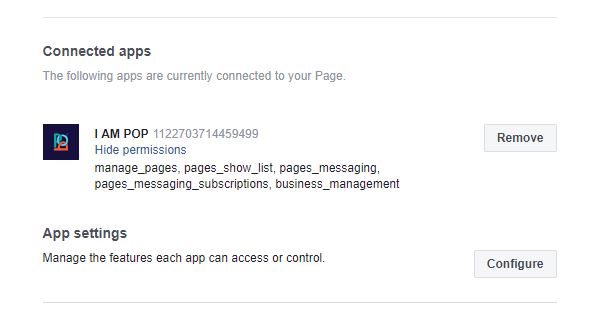There are several settings you can optimize on your Facebook page to better promote your Messenger channel
Step 1
Enable messaging
Make sure you've set your page to allow messages. Go to your page Settings > General > Messages and make sure 'Allow people to contact my Page privately by showing the Message button.' is checked.
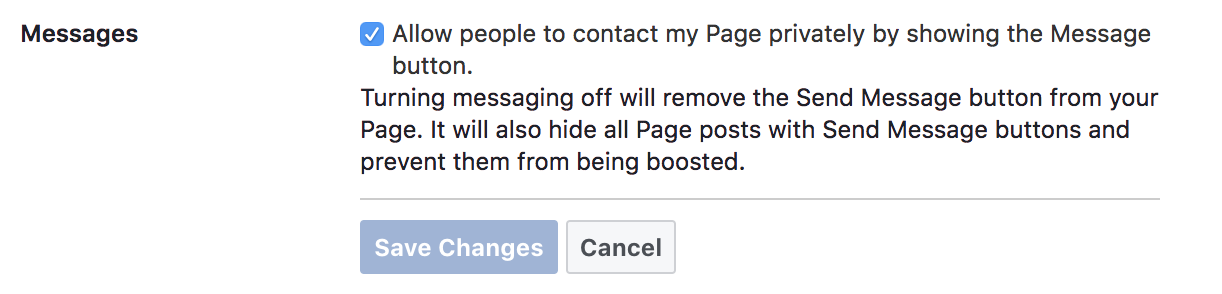
Step 2
Prompt visitors of your page to send you messages
Facebook will promote your Messenger in a variety of ways by turning on this setting. Make sure you enable this feature by navigating to page Settings > Messaging > General Settings. It's a great way to grow your Messenger audience!
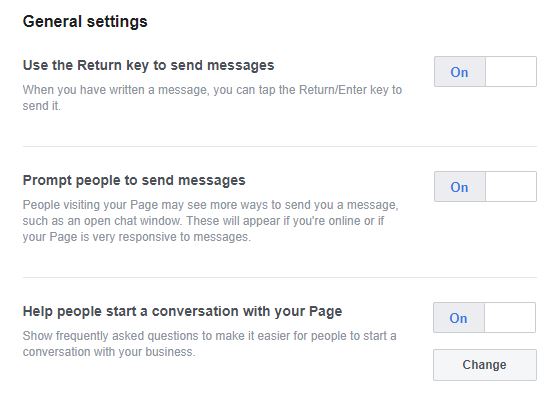
One way is that visitors of your Facebook page will be prompted to send a message, with a prompt like the one shown below.
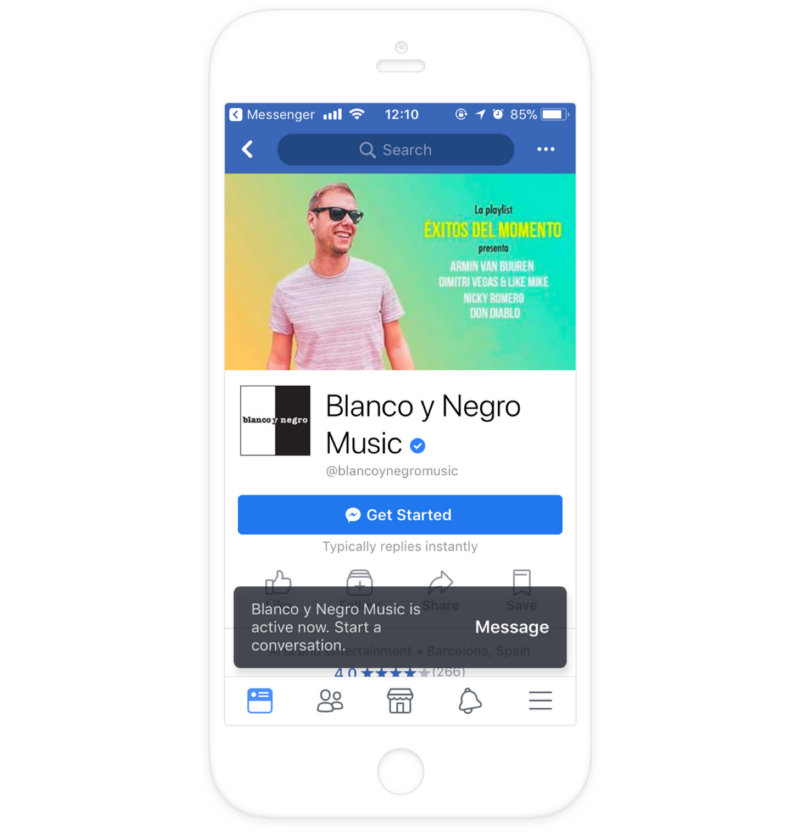
Step 3
Make sure you get rid of any conflicts on your Messenger
It's wise to check some of the Facebook's features in page Settings > Messaging > General Settings that allow automation. They may conflict with your Messenger experience.
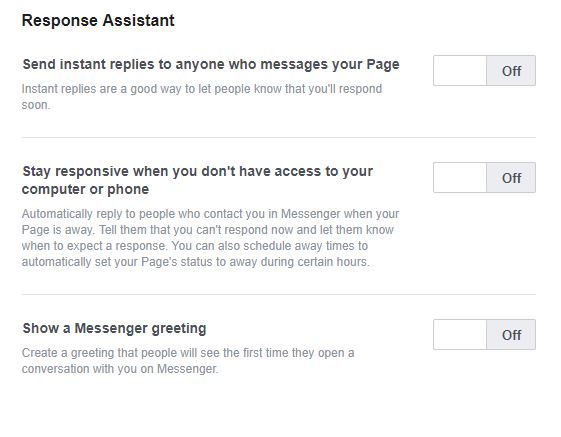
Disable other platforms if you already have a Messenger experience.
Some apps other than I AM POP may influence your Messenger and cause conflicts. Navigate to your page Settings > Messenger Platform > Connected apps and hit 'Remove'.