Connect Instagram to your Facebook page and sign in with the correct permissions to ShopPop.
To connect Instagram in ShopPop, you'll need to connect your Facebook page that has your Instagram business connected to it. Please follow these two tutorials by Instagram:
- Set up a business account on Instagram (if your Instagram account isn't already)
- Add or change the Facebook Page connected to your Instagram Business account
With this setup, you should be able to see the Instagram business when signing into ShopPop. Please follow along:
- Sign out of ShopPop
- Sign in again and hit Edit Settings (if you're a new user, you can follow these steps too).
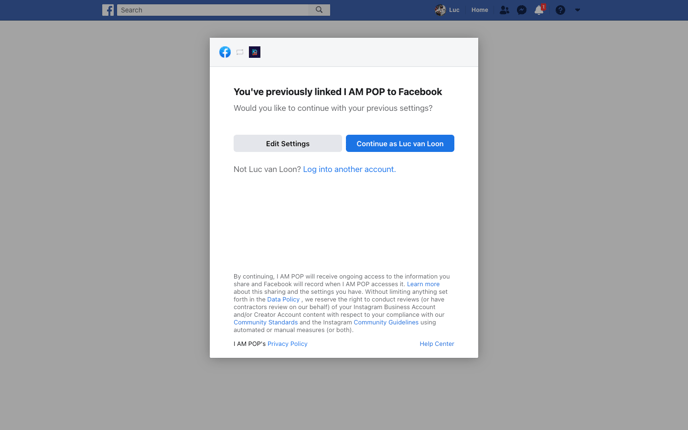
- Select all Instagram Business accounts. You will always stay in control of which business account you actually connect to ShopPop.
- Tap Next and select all pages you want to connect. Make sure to connect the Facebook page that has the Instagram business connected.
- On the last step, What is ShopPop allowed to do? choose 'Yes' on all listed items. These permissions are necessary to connect, manage messages and overall make our tools work flawlessly.
- Tap Done and then OK.
- Now, when having signed into ShopPop, navigate to the Settings page. Tap the Settings icon in the top left of the screen.
- Scroll down to My Facebook pages and Connect your Facebook page that has the Instagram business also connected to it. When prompted, set the page to LIVE and Instagram should be automatically connected as well.
- You can confirm this by seeing on the same Settings page at the top of the page your Facebook page and Instagram account listed. Furthermore, in the top left you can click on the Messenger and Instagram icons to open the channels.
- To make sure ShopPop's Instagram automations work well, we have to set ShopPop as the primary receiver of messages on your Instagram account. Go to your Facebook page settings > Advanced Messaging > Instagram receiver > Configure
-png.png?width=688&name=www-facebook-com_(1440x900%20Desktop)-png.png)
- Choose 'I AM POP' as the primary receiver and tap X to close the small pop-up.
- Next, open the Instagram app with the correct account signed in. Navigate to the profile page and go to "Settings > Privacy > Messages > Connected tools" and toggle Allow access to messages to ON.
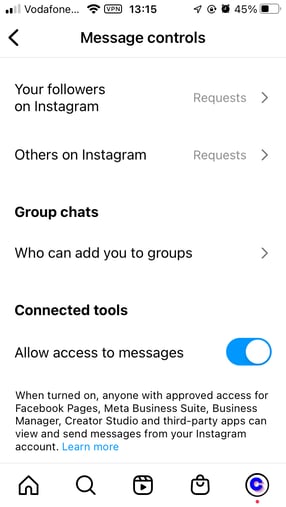
- Done!
These are the steps involved in connecting Instagram with ShopPop. If you're having trouble with any of these steps. Feel free to reach us at hello@shoppop.com.
