Using ShopPop is free up to 50 subscribers per bot. Add a payment method to be able to grow your audience. You can always choose to limit your bots and stay on the free plan.
Overview
Navigate to the 'Billing' tab on your 'Profile' page for an overview of all the bots you own and the plans they are on. If one of your bots is connected to a Shopify store, 'Billed through' will indicate this.
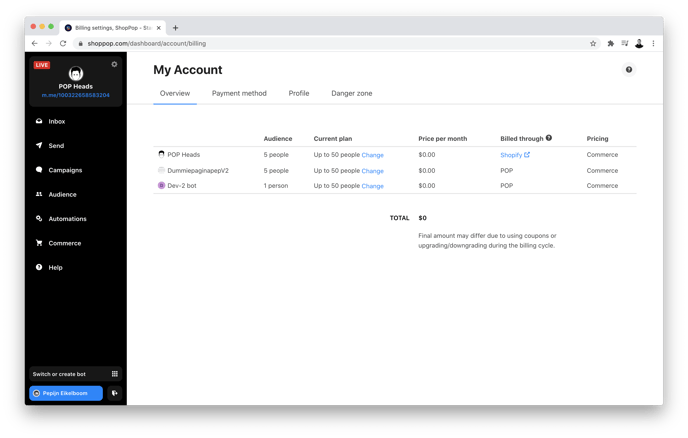
Without a valid payment method attached to our account, the bots you own will not be able to gain or reach more than 50 subscribers. Adding a valid payment method allows your bot to grow past the 50 subscriber limit.
Would you rather keep experimenting without being charged? Click 'Change' next to the plan of one of your bots and select the radio button:
'Stay on the free plan (limited to 50 people) regardless of the audience size.'
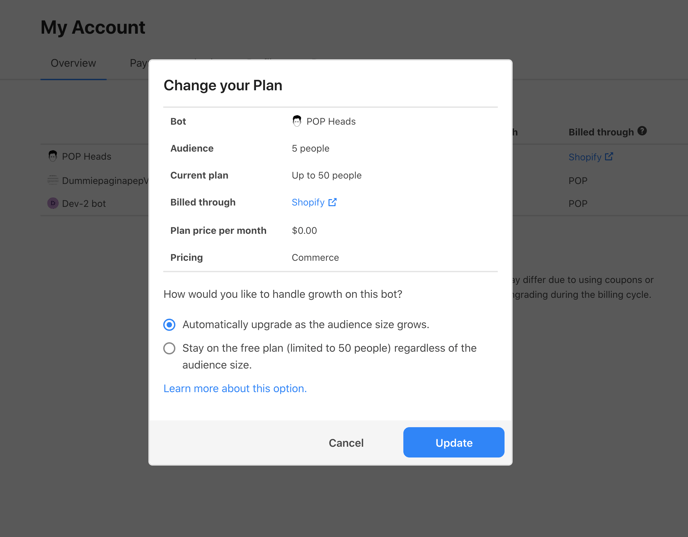
You can always switch back to a paying plan. Doing so means you will be billed according to your audience size. Please refer to our pricing page for more information.
Payment method
You can add multiple payment methods in the 'Payment method' section of your dashboard. Select the one that you want have charged as default.

In case you see a blank screen when trying to add a card, make sure that you have any adblocker software disabled.
On this page, you can also change your billing email address. This is the address to which we send you your receipts. The billing address is the address associated with your default payment method.
Take a look at the information needed for adding a valid payment method:
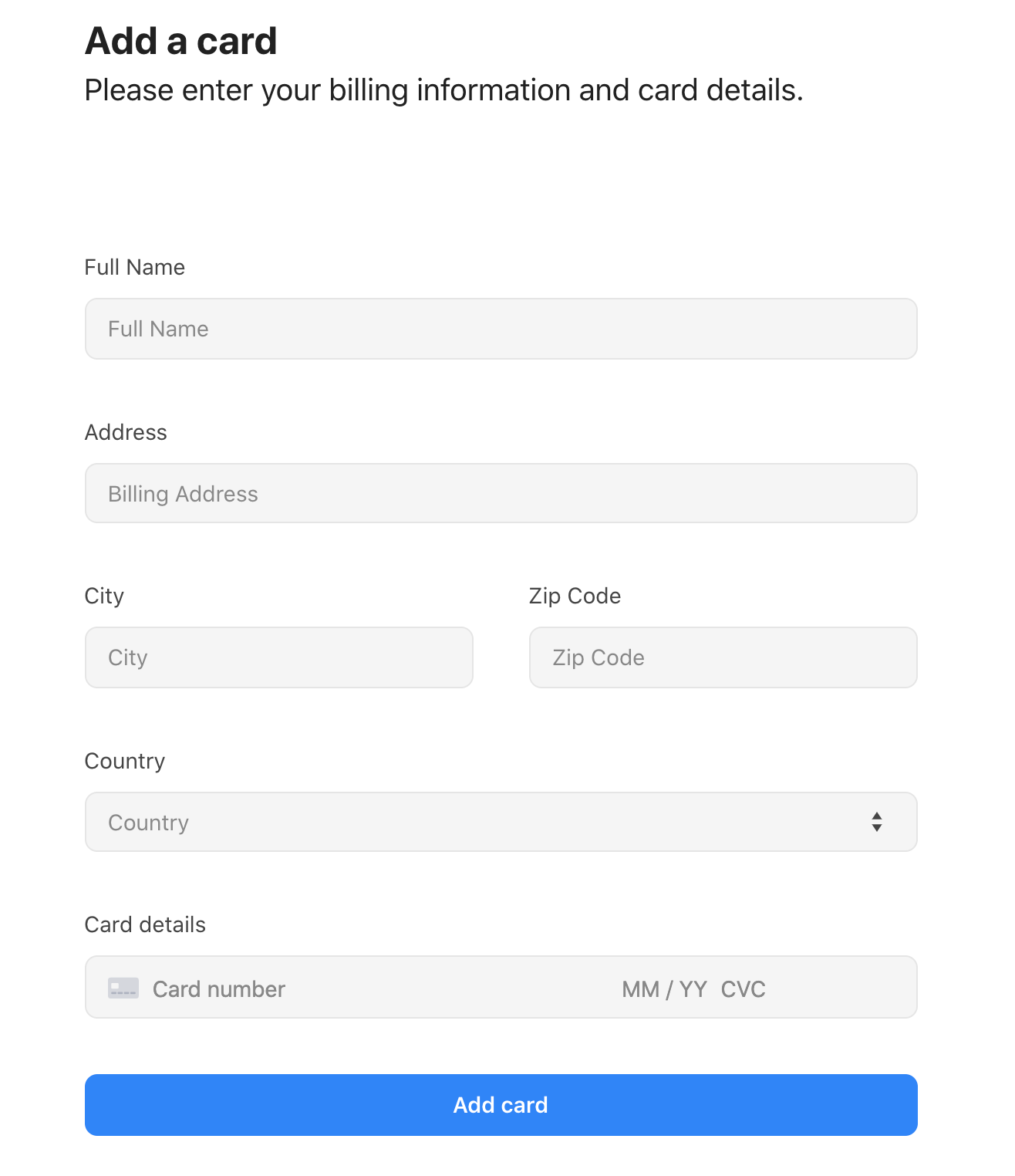
Note: Please be careful with your UK zip code as we often receive errors about people not using the correct format for this zip code.
